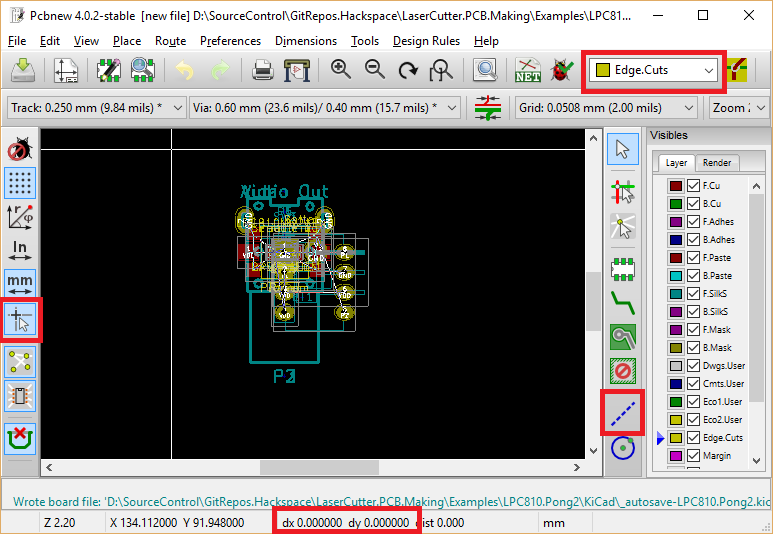KiCad - Creating an edge border
One of the first steps when creating a new PCB is to set the edge of the board.
There’s a number of reasons for doing this.
- This will define the outer edge for cutting the board
- This will define the limits for the auto placement feature if used.
- This will define the limits for the auto routing feature if used.
Looking at the below screen grab
One of the first things your probably going to want to do is to change the cursor from a simple cross to a set of lines that span the entire board. This makes creating box outlines a fair bit easier when drawing them. The button is the one highlighted on the far left.
Next select the yellow Edge Cuts layer at the top right
When measuring distance on the board it’s possible to use the Space key to set a zero point. This will set dx and dy at the bottom on the toolbar to a zero point, you can then use this to measure distance across the board
To start the edge cuts line, click the blue dotted line highlighted on the right to start drawing the box.
Use Right Click -> End Drawing once you’ve reached the last corner
It’s also best to do this with a grid of 1mm, the cursor will auto snap to the grid but you can change the grid size along the top toolbar.