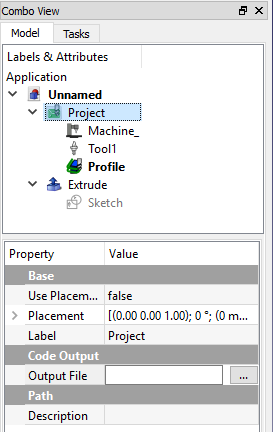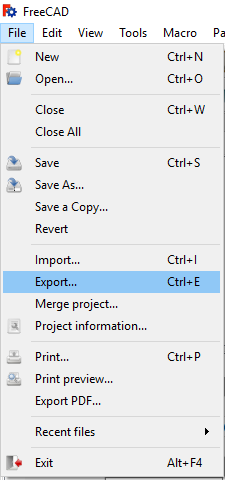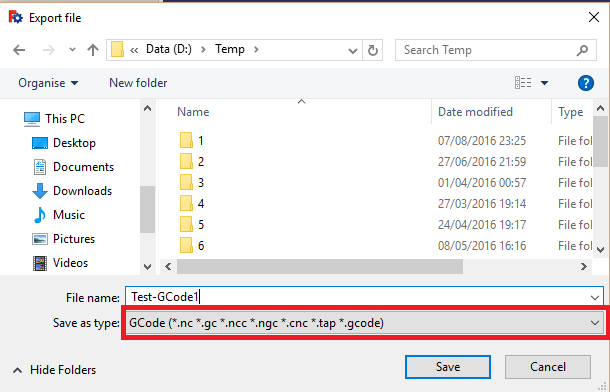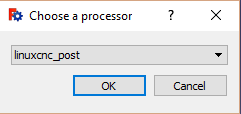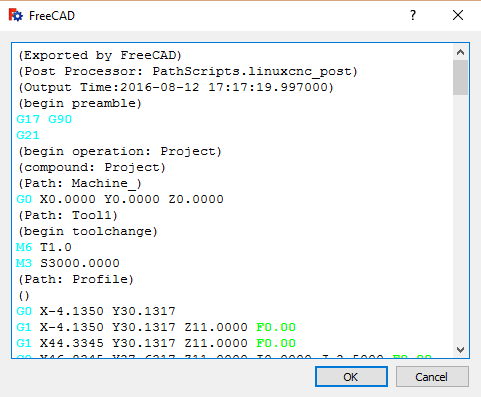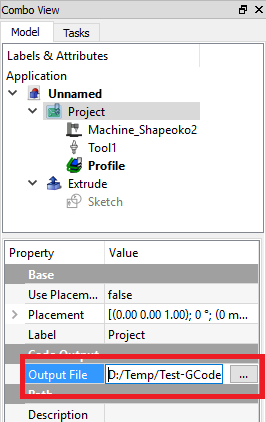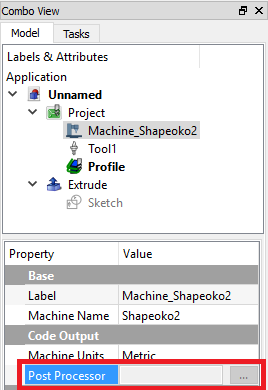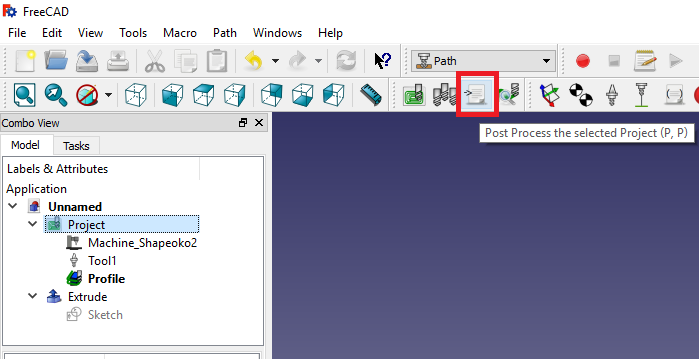FreeCAD - Exporting G-Code
Export of G-Code Method 1
The first way to generate the G-Code is just to use File -> Export within the Path Workspace
Select Path Project
First select the Path Project within the FreeCad Part
Select File Export
Next Select File -> Export from the menu
Select G-Code for Export
Make sure to select G-Code in the drop down box for the file save prompt
and choose a save destination.
Choose the Post Processor
Next we need to choose a file pre-processor, some devices need a bit of special formatting for the G-Code.
The pre-processor typically handles this for different devices, with FreeCAD this is typically a python script
I believe selecting linuxcnc_post should be good enough for grbl (TODO this needs to be tested)
G-Code Preview
Finally, we should get a preview of the G-Code in a window before it saves it
Export of G-Code Method 2
Another way to export the G-Code is to setup the project with a predefined file path and pre-processor so you don’t have to keep clicking lots of buttons each time etc.
Set the Output File Path
First select the project
In the bottom window underneath there should be a field called Output File, this can be used to set the output path for the generated G-Code
Set the Pre-processor
By selecting the Machine node under the Path Project it should be possible to select the pre-processor here
TODO this doesn’t seem to work under Windows, I think this is a bug that causes this only to work under Linux at the moment
Click the Post Process Button
Finally, we can click the post process button on the toolbar to get a preview / save the part / generate the G-Code